This is a perfect way to conceal single or multiple files within an JPEG Picture file but the precondition is that the file(s) must be in a .zip or .rar archive or if it isn't, you must zip or rar it using 'WinRAR' or any other secondary file-compression application.
Ingredients:
a) A single and simple command line.
b) A good quality .jpg image (Here name: 'Bird.jpg')
c) Zipped/Rared private files (Here zip file name: 'Personal.zip')
Steps:
Ingredients:
a) A single and simple command line.
b) A good quality .jpg image (Here name: 'Bird.jpg')
c) Zipped/Rared private files (Here zip file name: 'Personal.zip')
Steps:
1) You can also use the default 'Compressed (zipped) Folder' option in 'Windows' to zip the files [Select all your private files at once → Right click on any of the selected files → Select the 'Send to' option from the context menu → Click on the 'Compressed (zipped) Folder' option then.]
Then four files are compressed into '.zip' file. Then give the file name like : 'Personal'. Then you can delete your four simple files.
2) keep the archive ('Personal.zip') and the JPEG image ('Bird.jpg') that you want to use for hiding the files to the folder ('Test' folder) of your choice.
See the screenshot below : The archive "Personal.zip" containing some top-secret files and the image "Bird.jpg" are kept in the "Test" folder of the E: drive.
3) Launch 'Command Prompt' & using DOS commands, navigate to that folder (here: "Test") [Press 'Windows' + 'R' key from keyboard → write down : 'cmd' → Click at 'Ok' button.]
Once there, input the copy command:
New.jpg → Final image file that will hold the archived Personal files.
For hiding the archive, "Personal.zip" within "Bird.jpg", the command to be inputted will be:
Please note that, "Bird.jpg" in the command is enclosed with in "" as it contains white-space.
Press 'Enter' to execute the command.
You will now get a message in the 'Command Prompt' that "1 file(s) copied". Close the 'Command Prompt'. It is done now.
Now navigate to the folder (here: "Test") and have a look at the newly born image file.
When you open it, it gets opened just like any normal JPEG picture.
You may open the "Bird2.jpg" as a thumbnail inside the folder or in a Photo-editing /Photo-viewing Software and it will be difficult even for anyone to make out that the modified photo is different from the standard one.
To unhide the archive within the image file, follow the below steps:
Steps:
a) To access the hidden zipped/rared file, change the extension of "Bird2.jpg" to the extension of the archive file (in this case: .zip) and access it with "WinRAR". I recommend using "WinRAR" only as other file compression system may show the zipped file as corrupt sometimes.
b) Restore the file's extension to jpg after accessing archived files.
[To rename the extension, use 'WinRAR' or make sure that 'Hide extensions for known file types' option is unchecked in the 'View' tab of the 'Folder Options'. Run 'control folders' (without '') to open 'Folder Option'. Then double click on newly created jpg file (here: Bird2.jpg. Follow the screenshot bellow:].
c) Open "Bird2.jpg" with 'WinRAR' directly. [Right click on "Bird2.jpg" → Select 'Open with' from the context menu → Select 'WinRAR' → You will see original files.]
Notes:
1) Please note that, for these process you have to installed the 'WinRAR' in your personal Computer.
2) Sometimes the outputted "Bird2.jpg" file gets corrupted but still you may be able to access your archived personal files. In this trick with any other .jpg image file.
3)You may try to hide the archive inside .pdf, .avi, .bmp, .png etc. files. Sometimes it works, sometimes it doesn't.
4) Sometimes you may be able to conceal your personal file(s) within the JPEG image even without archiving.
5) The archive gets corrupted sometimes once you rotate the modified JPEG file in a standard image-viewer.
Then four files are compressed into '.zip' file. Then give the file name like : 'Personal'. Then you can delete your four simple files.
2) keep the archive ('Personal.zip') and the JPEG image ('Bird.jpg') that you want to use for hiding the files to the folder ('Test' folder) of your choice.
See the screenshot below : The archive "Personal.zip" containing some top-secret files and the image "Bird.jpg" are kept in the "Test" folder of the E: drive.
3) Launch 'Command Prompt' & using DOS commands, navigate to that folder (here: "Test") [Press 'Windows' + 'R' key from keyboard → write down : 'cmd' → Click at 'Ok' button.]
OR
Use extended context menu to open 'Command Prompt' at that folder (here: "Test"). [holding the 'Shift' key, right click on the 'Test' folder → Click on 'Open command window here' option present on the menu (may work only on 'Windows Vista' and up.]Once there, input the copy command:
copy /b some-file.jpg + some-archive.zip New.jpg
Where,New.jpg → Final image file that will hold the archived Personal files.
For hiding the archive, "Personal.zip" within "Bird.jpg", the command to be inputted will be:
copy /b "Bird.jpg" + Personal.zip Bird2.jpg
[Here "Bird2.jpg" is final image file that will hold the archived Personal file.]Please note that, "Bird.jpg" in the command is enclosed with in "" as it contains white-space.
Press 'Enter' to execute the command.
You will now get a message in the 'Command Prompt' that "1 file(s) copied". Close the 'Command Prompt'. It is done now.
Now navigate to the folder (here: "Test") and have a look at the newly born image file.
When you open it, it gets opened just like any normal JPEG picture.
You may open the "Bird2.jpg" as a thumbnail inside the folder or in a Photo-editing /Photo-viewing Software and it will be difficult even for anyone to make out that the modified photo is different from the standard one.
To unhide the archive within the image file, follow the below steps:
Steps:
a) To access the hidden zipped/rared file, change the extension of "Bird2.jpg" to the extension of the archive file (in this case: .zip) and access it with "WinRAR". I recommend using "WinRAR" only as other file compression system may show the zipped file as corrupt sometimes.
b) Restore the file's extension to jpg after accessing archived files.
[To rename the extension, use 'WinRAR' or make sure that 'Hide extensions for known file types' option is unchecked in the 'View' tab of the 'Folder Options'. Run 'control folders' (without '') to open 'Folder Option'. Then double click on newly created jpg file (here: Bird2.jpg. Follow the screenshot bellow:].
↓
↓
OR
c) Open "Bird2.jpg" with 'WinRAR' directly. [Right click on "Bird2.jpg" → Select 'Open with' from the context menu → Select 'WinRAR' → You will see original files.]
↓
Notes:
1) Please note that, for these process you have to installed the 'WinRAR' in your personal Computer.
2) Sometimes the outputted "Bird2.jpg" file gets corrupted but still you may be able to access your archived personal files. In this trick with any other .jpg image file.
3)You may try to hide the archive inside .pdf, .avi, .bmp, .png etc. files. Sometimes it works, sometimes it doesn't.
4) Sometimes you may be able to conceal your personal file(s) within the JPEG image even without archiving.
5) The archive gets corrupted sometimes once you rotate the modified JPEG file in a standard image-viewer.
-------------------------------0----------------------------




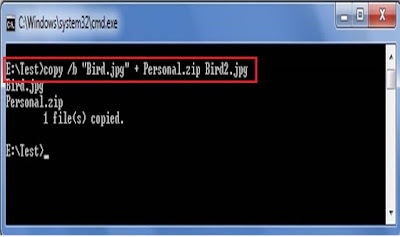


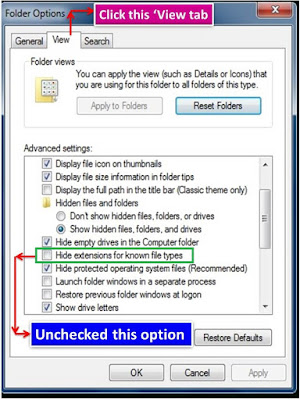



No comments:
Post a Comment