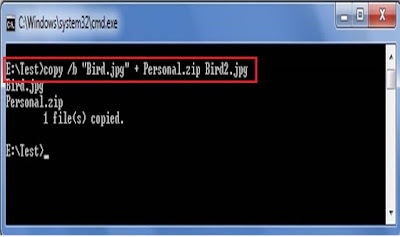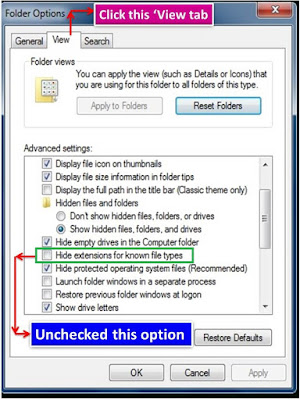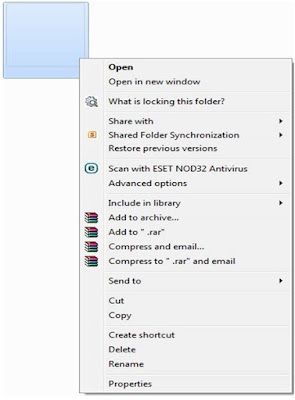Do you want to get some of Audio (mp3) files merged altogether such that when you play the merged file later, the initial song will be played first followed the succeeding ones?
Users generally prefer using some third party applications to do this; but you can execute this task, simply by using the 'Command prompt' interface in 'Windows'.
the procedure is simple as it takes the help of a single command line & just few handy seconds to get executed. At the end, you,ll have a unique, enlarged mp3 file comprising of all your mp3s in a sequence that you want.
Here we'll merge two .mp3 files.
Steps:
1) Create a New folder anywhere on your drive, say "Big mp3" in the D: drive.
2)Move any two .mp3 files, which you want to merge, in the recently made "Big mp3" folder. rename those mp3 files as 1.mp3 and 2.mp3. By renaming like this, you'll get 1.mp3 first followed by 2.mp3 in the output merged file.
You can also reverse a naming to get the reverse sequence of the files in the output merged file.
3) Holding the 'Shift' key from keyboard and right click on the "Big mp3" folder. → You will now see a new menu option 'Open Command Window here'. → Click on it.
4) The 'Command Prompt' window will now open at the "Big mp3" folder path. Now, enter the following code in the 'Command Prompt' :
The /b parameter in the command ensures that the files are copied in the binary format. The asterisk (*) plays a wildcard here and selects all the mp3 file present in a directory alphanumerically.
You can also add mp3 files individually. To do so, type the file-names separated by the '+' symbol in the copy command.
Now navigate to the "Big mp3" folder on the D: drive, you will see a large new mp3 file named "Merged.mp3". This single file contains both the 1.mp3 and 2.mp3 files.
While at times, it may take longer to use the command line for the purpose of merging mp3 files, but it is something that is always available if you are working on a Windows Personal Computer.
Notes:
1) While using the command 'copy /b *.mp3 Merged.mp3', it is possible to limit the selection of mp3 files by adding letters or numbers to the command, e.g. a*.mp3 in the command will join all mp3s starting with the letters.
2) if step three (3) doesn't work on your Personal Computer, migrate to the "Big mp3" folder in the 'Command Prompt' window by following the steps as shown below and then input 'copy' command.
[Press 'Windows' + 'R' key from keyboard → Then 'Run' command box will come → Write down 'CMD' in the 'Run' command box → Press 'Ok' → Then 'Command Prompt' window will come → Write down the code:
a) Type 'd:' (without '') in the 'Command Prompt' window to migrate to D: drive.
b) now type 'cd Big mp3' to draft to the "Big mp3" folder.
The copy command can be inputted in another way to get your merged file at preferred location:
You can also merge files having following extensions:
*.txt, *.html, *.mpeg, *.mpg, *.flv, *.vlc, *.avi (sometimes) etc.
you may try this procedure on other file-formats too.
2)Move any two .mp3 files, which you want to merge, in the recently made "Big mp3" folder. rename those mp3 files as 1.mp3 and 2.mp3. By renaming like this, you'll get 1.mp3 first followed by 2.mp3 in the output merged file.
You can also reverse a naming to get the reverse sequence of the files in the output merged file.
3) Holding the 'Shift' key from keyboard and right click on the "Big mp3" folder. → You will now see a new menu option 'Open Command Window here'. → Click on it.
4) The 'Command Prompt' window will now open at the "Big mp3" folder path. Now, enter the following code in the 'Command Prompt' :
copy /b *.mp3 Merged.mp3
The /b parameter in the command ensures that the files are copied in the binary format. The asterisk (*) plays a wildcard here and selects all the mp3 file present in a directory alphanumerically.
You can also add mp3 files individually. To do so, type the file-names separated by the '+' symbol in the copy command.
copy /b 1.mp3 + 2.mp3 Merged.mp3
Now navigate to the "Big mp3" folder on the D: drive, you will see a large new mp3 file named "Merged.mp3". This single file contains both the 1.mp3 and 2.mp3 files.
While at times, it may take longer to use the command line for the purpose of merging mp3 files, but it is something that is always available if you are working on a Windows Personal Computer.
Notes:
1) While using the command 'copy /b *.mp3 Merged.mp3', it is possible to limit the selection of mp3 files by adding letters or numbers to the command, e.g. a*.mp3 in the command will join all mp3s starting with the letters.
2) if step three (3) doesn't work on your Personal Computer, migrate to the "Big mp3" folder in the 'Command Prompt' window by following the steps as shown below and then input 'copy' command.
[Press 'Windows' + 'R' key from keyboard → Then 'Run' command box will come → Write down 'CMD' in the 'Run' command box → Press 'Ok' → Then 'Command Prompt' window will come → Write down the code:
a) Type 'd:' (without '') in the 'Command Prompt' window to migrate to D: drive.
b) now type 'cd Big mp3' to draft to the "Big mp3" folder.
The copy command can be inputted in another way to get your merged file at preferred location:
The time-code may get corrupted; mean that, though the size of the merged output file containing all the input files is enlarged, the output file may show the duration or playing time of the inputted first file only.
So when the Media Player plays the outputted Audio/Video file, don't be in the delusion that the file consists of only inputted first file.You can also merge files having following extensions:
*.txt, *.html, *.mpeg, *.mpg, *.flv, *.vlc, *.avi (sometimes) etc.
you may try this procedure on other file-formats too.
--------------------------------0-----------------------------